The Chart Control Buttons allow certain actions to be performed on a document in the chart or outside of the chart. The Chart Control Buttons are found at the bottom right of the Patient’s Chart.
The buttons shown in Chart Control Buttons Patient’s Chart Figure 8 have been cut from the actual chart for explanation purposes.
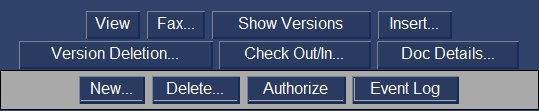
View
|
Select a document from the Chart Contents Panel and click the View Button and the document will be displayed. |
Fax
|
Select a document form the Chart Contents Panel and click the Fax Button and the Fax interface module will appear allowing the document selected to be faxed. |
Show Versions |
Select a document that has 2 or more versions (number of versions are shown in the information panel) and click Show Versions Button and a Version Dialog will appear that allows viewing of all the versions one at a time. |
Insert
|
Add a document to the chart. Click on Insert and a dialog will provide a guide to insert the document. |
Version Deletion
|
Select a document that has 2 or more versions (number of versions are shown in the information panel) and the Version Deletion Button and a Version Deletion Dialog will appear allowing deletion of specific version |
Check Out - In |
A document can be check out to make revisions. Click on the document to be checked out and click on the Check Out / In Button and a dialog will appear for guidance in the process. Same process occurs with the Check In process. When the document is checked in, the replaced document remains as an older version and the new document becomes the latest version.
|
New
|
A document can be created and added or a document that has been created and was not automatically added can be added through this process. |
Delete |
A selected document can be deleted. |
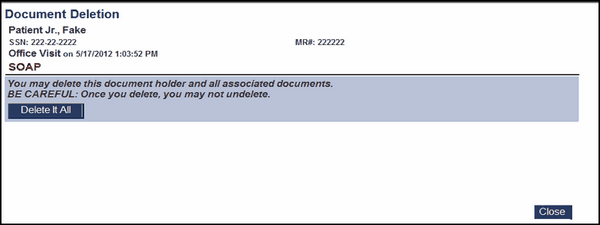
Authorize: A document in the chart can be authorized. Select the document to be authorized.
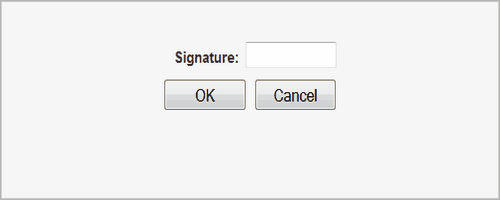
Event Log: All activity performed on the documents in the chart can be viewed from the event log.