You can Export Appointment Schedules for a date range into various file formats. This exported file can be imported into software like Excel Worksheet, or other software capable of importing the matching file format.
| 1. | To Export Appointment Schedules click on the Export Button Front Desk Figure 64. The Export Appointment Dialog Front Desk Figure 65 will be displayed. |
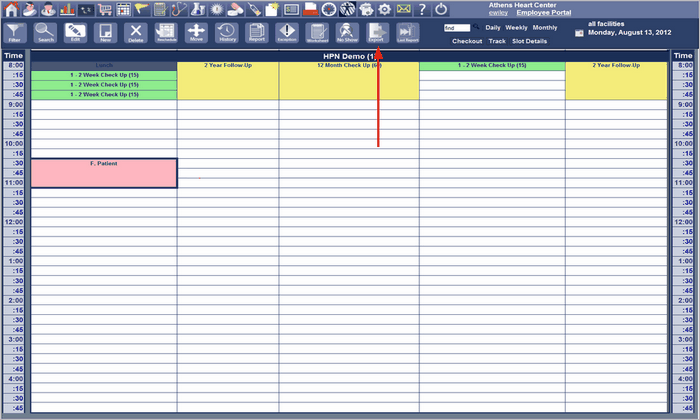
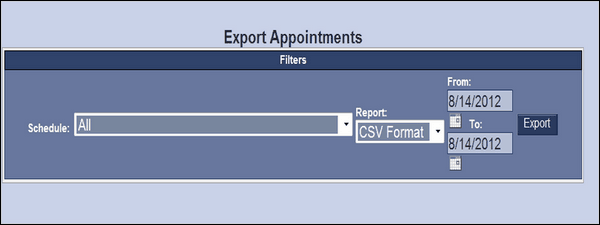
| 2. | Complete the data required in the dialog. Select the Schedule, select the format file type and select the date range of the schedules. Click the Export Button. |
| 3. | The File Download Dialog Front Desk Figure 66 will be displayed. Click the Save Button. The File Location and Naming Dialog Front Desk Figure 67 will appear. |
| 4. | Determine the location and name to be used for the file. Then select the Save Button. The file will be created and located using the name and location specified here. The saved file can be imported by other software as you desire. |