A patient may schedule an appointment for anyone of a number of reasons. Us knowing the reason helps in many ways. We know what to preparations to make and we know how much time should be needed and, frequently, who will be seeing the patient. Also, since different appointments are frequently for the same reason, it makes sense to create a list of appointment reasons and define their traits and associations.
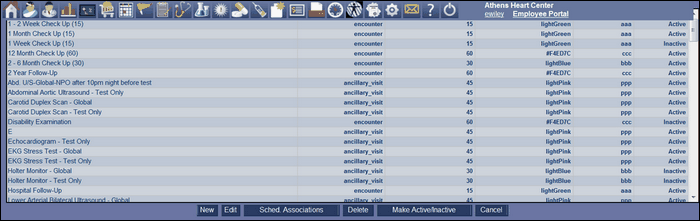
In the "Admin" section, we have the "Add/Edit/Assign Appointment Reason to Schedules" feature. Here, we clicked on that and, when the "Appointment Reasons" window opened, we scrolled down and selected "Stress Echocardiogram - Global." We then clicked on "Edit" to see the editing window.
The "New" window is the same.
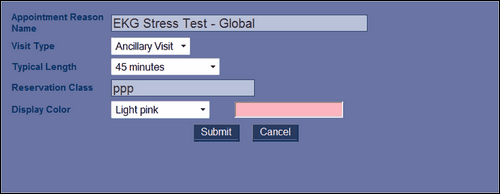
Next, we want to create a new association for that appointment reason, so cancel out of the new appointment window.
Here, with the "Stress Echocardiogram - Global" still selected, we clicked on the "Sched. Associations" button to open the "Appointment Reason" window. We then clicked on the "New" button associated with that window. (Be careful that you remain in your current window when working with multiple windows that have similar buttons.) The "New" button caused the "Schedule" and "Template" fields to show - they weren't visible when we first opened the window.
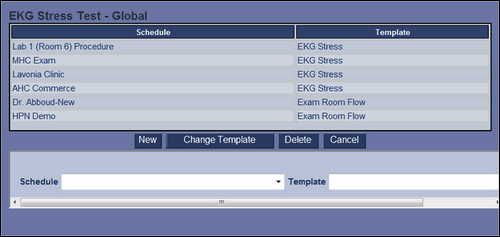
We selected "Weekend Special" from the "Schedule" dropdown. We then clicked on the "Template" dropdown to look at the list of templates available. While a visit does not have to have a template associated with it, if one is, then that worksheet will automatically be created when the patient is checked in for the visit. Otherwise, the visit will have to be created from the "New Visit" window.
After selecting the template, click on "Submit." (Again, stay in the current window.) Click on "Cancel" in the "Appointment Reasons" window to return to "Admin."