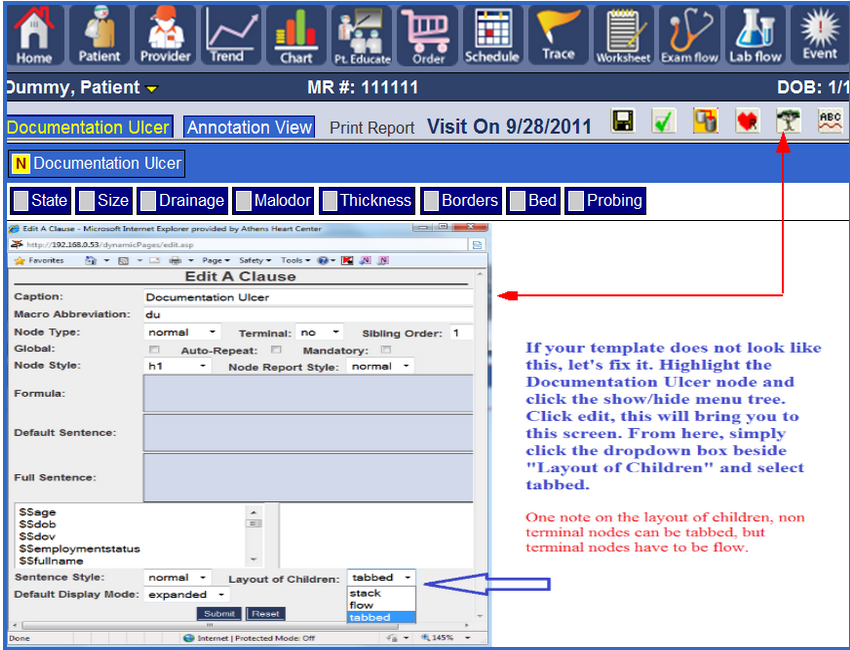After the Documentation Ulcer tab is highlighted and the tree button is clicked, the node menu is visible. Now we need to decide what action to take. We need to add a node called "State". "State" will be a sub-clause of Documentation Ulcer, so click the add sub-clause button to bring up the next screen.
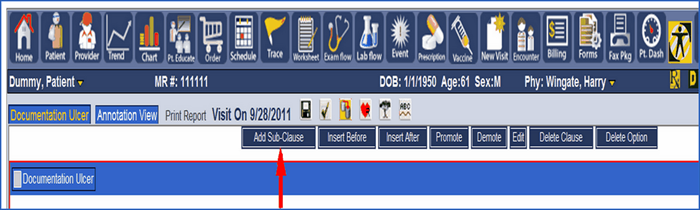
Below is the sub-clause screen. Naming this clause and filling in the information is vital to the proper function and future functionality of the template.
All of these features have their own place in this manual, but for now lets focus on naming this node.
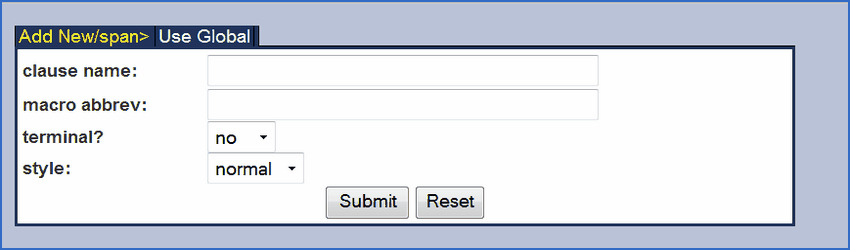
Here is a brief description of each of the features of the sub-clause screen.
Clause Name |
This is name of the node, how it will appear in the template structure. These can be multiple nodes with the same name. |
Macro Abbrev |
This is how the HPN Chart database stores the node. This is a unique identifier. |
Terminal? |
This determines how the nodes acts. If it is terminal, it will offer more options as to what type of information can be entered. |
Style |
This is the color of the node and its row in the template structure screen. |
There are many more features for nodes, however these are the important ones to us now.
Naming of the nodes is very important. The name of the node should be clear as to the purpose of the node. A good rule to follow is to name the node after its intended purpose. This means we could have multiple nodes named the same way, and that's acceptable as long as the macro abbrev is not the same. For example, we may have two nodes named "condition". The first node would be the "condition" of an ulcer. The second may be the "condition" of the ulcer after treatment. In this case, the template would have two terminal nodes named "condition", but the macro abbrev needs to be different.
The macro abbrev is the path of the node within the HPN Chart database. This is a little technical, but it is easier to understand after more experience building templates. In the case of the ulcer condition, the macro abbrev could be duUlcerCondition, and for the treatment condition, the macro abbrev could be duTreatmentCondition. Even though the nodes are named the same, "condition", if we keep the macro abbrev different the template will function properly.
Once we enter all the information is entered the screen should look like this....
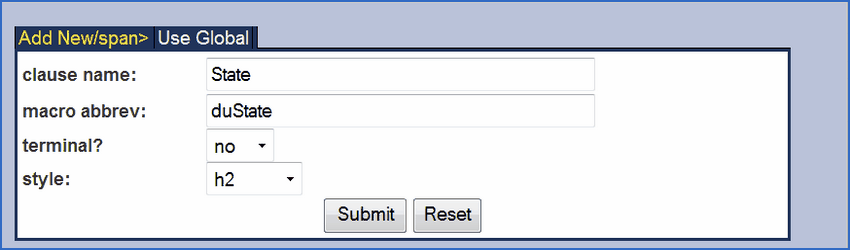
Notice the macro abbrev "duState". The "du" comes from the Documentation Ulcer node. When we add State under Documentation Ulcer we simply add it to the existing macro abbrev. This allow the HPN Chart database to create a path for the template nodes. It also creates a link for the XSL file to pull this information form the database into the template's Annotation View....but that is another manual.
Now click Submit and refresh the page by pressing F5. This will bring you back to the Annotation View. In the Annotation View click on the Documentation Ulcer tab to view the addition of the "State" node. "State" is now a child of the "Documentation Ulcer" node. In addition, we can begin to add children to the "State" node according to the template outline. Now that we know how to add nodes, continue adding the major category nodes to the "Documentation Ulcer".
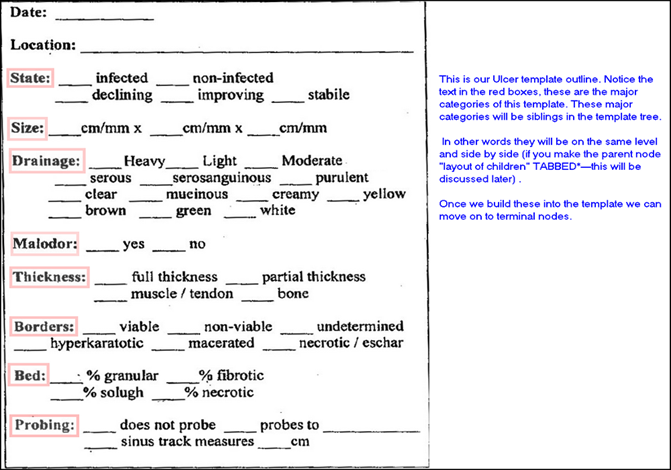
To add "Size", which is the next major category, follow the same instructions we used for adding "State". One important note, make sure to follow the path in the macro abbrev. For the "Size" node use "duSize" for the macro abbrev because "Size" is a child of Documentation Ulcer. All of the headings above, outlined in red, will be children to Documentation Ulcer.
BEST PRACTICE TIP: When entering multiple sub clauses (nodes) on one level, enter them in reverse order. In this case, enter "Probing" first, when you click submit for the Probing sub clause, highlight Documentation Ulcer node and continue on entering the rest of the sub clauses. Once you have entered all of the nodes, refresh the browser to see the additions. All of the sub clauses you enter will be under Documentation Ulcer in reverse order of how you entered them. The order of the sub clauses can be changed at any time by editing a node and changing its sibling order.
In addition, they are siblings of each other. After adding all of the major categories your template should look like this: