Nodes are the building blocks of the templates. They build a path through the template leading finally to the input of information. The information contained in this chapter will detail the two major node types, as well as the many different types of nodes in each category. As mentioned before, there are two major types of nodes, the regular node and the terminal node. The nodes can also be categorized as parents, children, and siblings.

Above is the top level of the template tree.
![]()
This node will be the parent of all of the other nodes used to build this template. Nodes can be parents, and nodes can be children, and some will be both. This is confusing, however this will all be explained shortly. Once we begin to build the template tree the concept of parents, children, and siblings will become increasingly clear. So let's build the first part of the template tree.
Again, here is the template we will create in this manual.
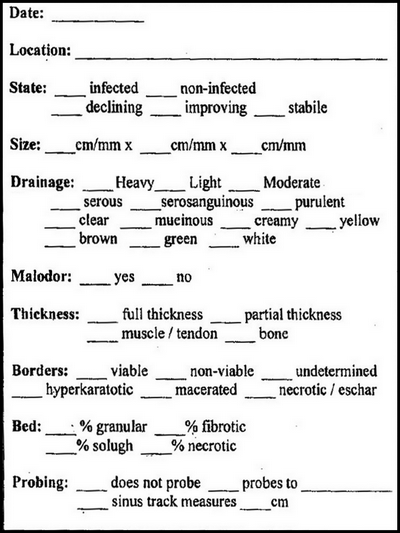
Below is the first section of the Ulcer template we will build, we will call this "State".

Notice that "State" is the heading of the first part. Under State is infected and non-infected, these are conditions of the ulcer. Normally the practitioner would check one or the other, using a terminal node we can capture this information. In addition, the ulcer, whether it is or is not infected has a status of declining, improving, or stable. Now we can add another terminal node to capture the status. Finally, we will combine both terminal nodes into an editable sentence that will display on the Annotation View.
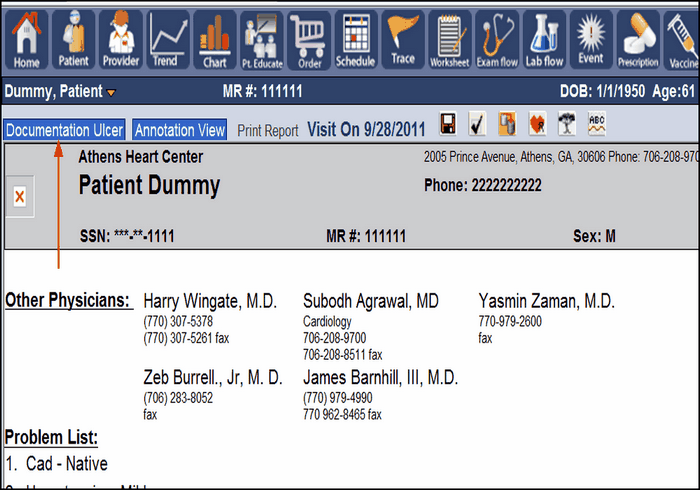
From the Annotation View, click on the Documentation Ulcer tab to bring up the template tree building screen. Click to the right of the Documentation Ulcer node, this will outline the entire row in red. With the node highlighted red, we can modify the node, add additional nodes.

In order to modify this node or add additional nodes, we need to click the Show/Hide Menu button, this is the button that looks like a tree. Click the tree button will bring up the following screen. This is the Menu screen which offers us the chance to add, move, edit, or delete an element of the template.

We need to add a node, it will be a child of the Documentation Ulcer node and will eventually have two child nodes named "condition" and "status" of its own.
Let's add "State" to the Documentation Ulcer node now.