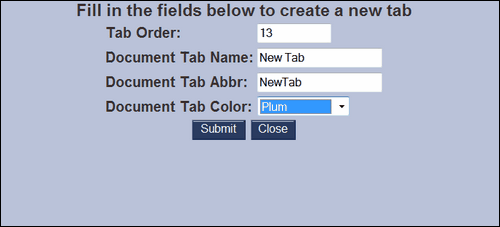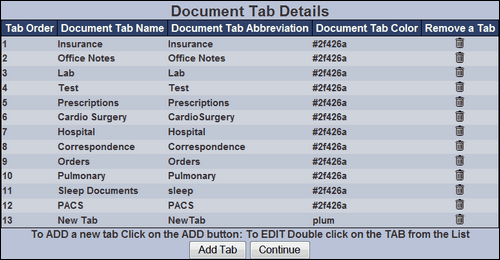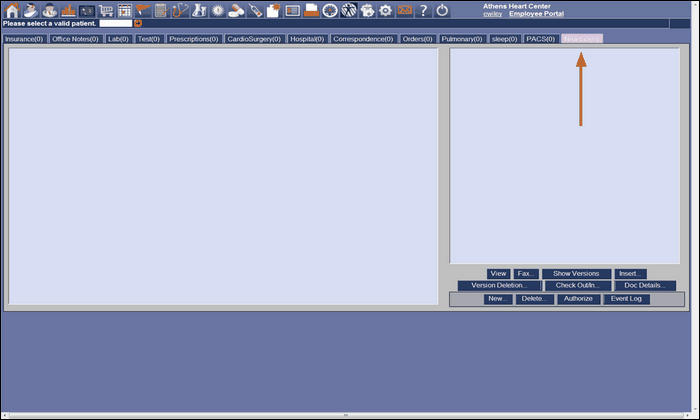To edit the tabs located in the Patient Chart, click the Chart Tab Editor function in the Administration module.
This is an electronic patient chart. The tabs are electronic representations of the tabs on a paper chart. The documents filed under a tab can be accessed by clicking the tab and selecting the document. The tabs can be customized using using the "Chart Tab Editor."
The "Chart Tab Editor" is reached through the "Admin" page. As we can see here, tabs in the "Document Tab Details" window correspond to the tabs displayed for the chart above. We have double-clicked the "Office Notes" tab, opened the "Edit Tab" window. The tab's characteristics may be edited here and the changes will be reflected in the patient chart.
Documents can be associated with specific tabs and when a document of that type is created, it will be filed under the proper tab. To create and associate a document, we will close the "Edit Tab" window and click on "Continue."
The "Document Type Details" window opens. We will need to scroll to the bottom of the window to see the action buttons.
After scrolling down, we clicked on the "Pulse Oximetry document to select it and clicked on "Edit Document." The "Edit Document Type" window opened which allows us to change the characteristics of the document. NOTE: If we change the associated tab of a document type, all existing documents of that type are moved to that tab.
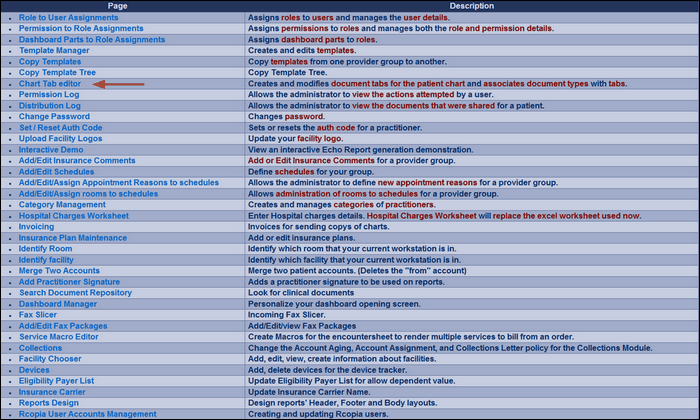
Here, highlighted in orange, is a sample image of the tab in the Patient Chart module. These tabs contain documents, medical images, and other information for a particular patient.
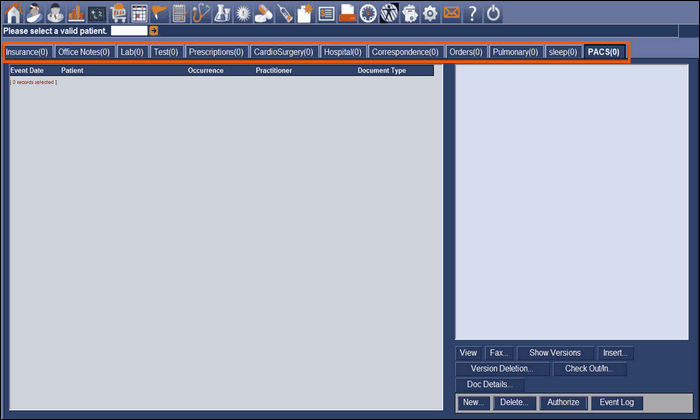
To add a chart tab to the patient chart