Go to the "Admin" button on the main menu bar. Select "Copy Template Tree." A new window will open with the tools to copy a tree. You'll find it easier to work with, if you maximize it.
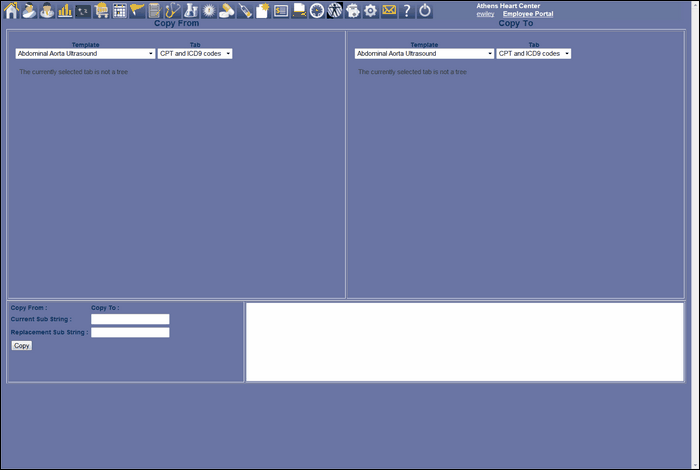
In the "Copy From" area, in "Template" dropdown, select "Exam Room Flow." Then, in the "Tab" dropdown, select "Soap Note."
In the "Copy To" area, in "Template" select "Eric Wiley."
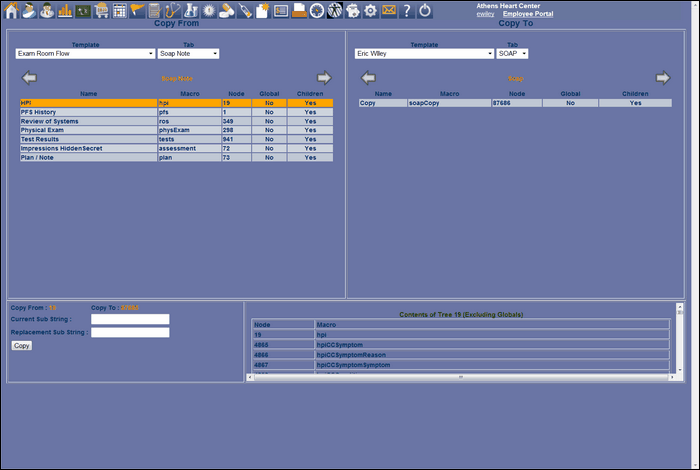
Notice that in the lower left window that both the "Copy From:" and the "Copy To:" have red numbers by them. That's their node numbers and we have to have one on each side.
Now we'll copy the individual trees into our new template. You can't tell from this screen, but these trees are all non-terminal. We know this from looking in the "SOAP Note" template. We could copy the whole "SOAP Note" template at once, but that would create an unnecessary tree layer. Also, notice that we did not select Dummy. We are copying these into the "SOAP" template as equal siblings to Dummy, which is why Dummy had to be non-terminal even with no children.
Within a physicians group, no node can be created with a node name that already exists within that group.
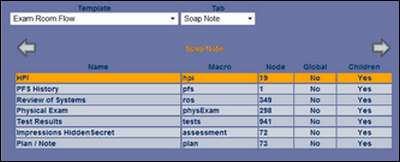
This leads to the last two fields. Notice that the "HPI" node's macro is "hpi." If the naming convention was followed creating the node, every macro in every sub-node in "HPI" starts with "hpi.' By typing "hpi" in the "Current Sub String:" textbox and "tdHpi" in the Replacement Sub String:" textbox, we are telling the copy function to make that substitution and we will have no duplicate name conflicts.
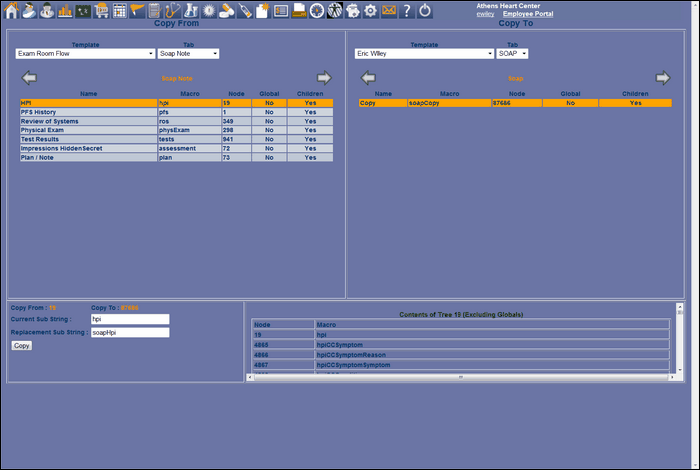
If the tree copies successfully, you will get a green "Tree Successfully Copied" message in the message window to the right of the sub-string boxes. The sub-string boxes and red node numbers will be cleared.
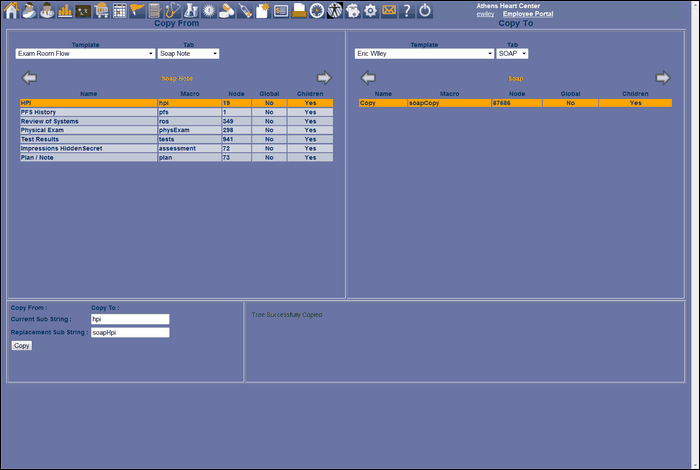
You may have do an "F5" refresh to see the results of the copy, but you can see we now have an "HPI" node in "SOAP."