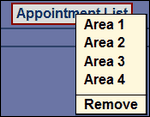The dashboard area can be customized depending on the user. To customize the dashboard click the admin button on the ribbon and select Dashboard Manager to begin. Please remember, the admin screen will differ depending on user permissions, so your screen may look different from the screenshot below.
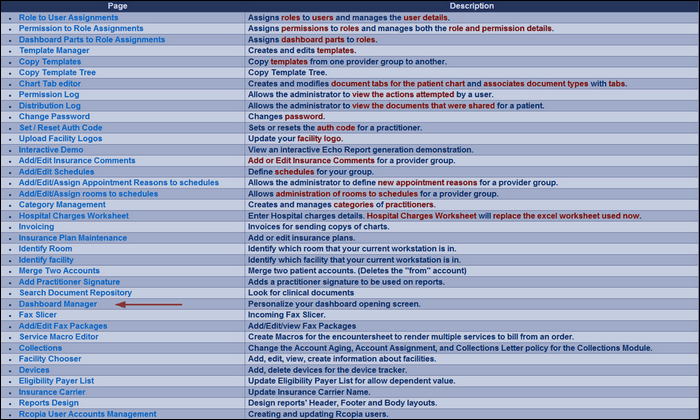
Once dashboard manager is clicked the screen below will show. If you need to change or add one of the areas on the dashboard, simply click the area to bring up the list of choices for the area.
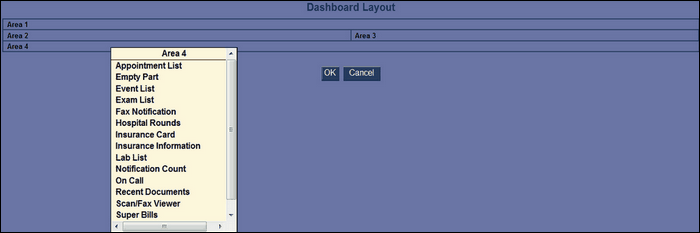
Simply click the choice you want from the list and it will be added to your dashboard in the designated area you chose. To fill your dashboard completely, add a choice to all of the four areas. If you need to change your dashboard follow these same instructions to make the changes.
The screenshot below is a full dashboard, to get back to your dashboard (home screen) click the home button.
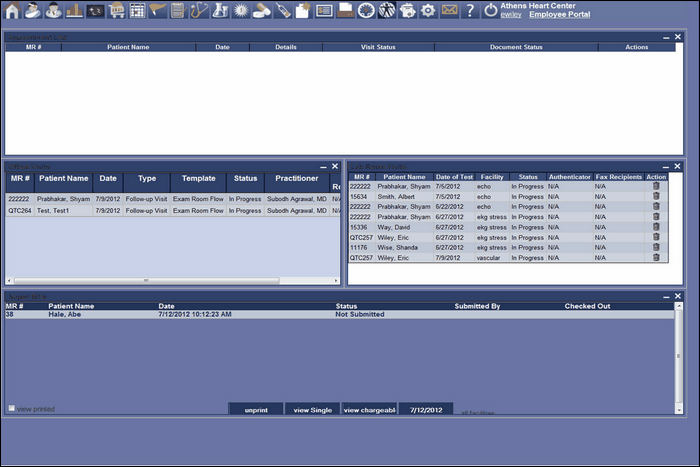
To remove content from a dashboard area go to the dashboard manager screen and click the area you want to remove. Once you click the area a box will appear asking you what you want to do. You can move this content to another area or simply remove it by clicking remove. Finally, click OK to confirm your choice and return to the admin screen.