This function is used to locate a patient’s appointment on the schedule for the date that is currently displayed. This function is particularly useful when the schedule is full for the day and when scrolling to find the patient’s appointment would be difficult. This function also can be used in the Weekly Appointment View. The Find function is located just above the Checkout Box and to the right of the Last Report Icon. See Appointment Schedule Front Desk Figure 71.
| 1. | To find a patient’s appointment enter a few letters of the patient’s first or last name in the box with the word ‘find”. Then click on the magnifier glass symbol. This will cause a search of the appointment schedule for a patient name matching the letters entered into the find box. |
| 2. | The starting point for the search will be the time slot selected or if no time slot is selected then the search will start at the first time slot on the schedule. |
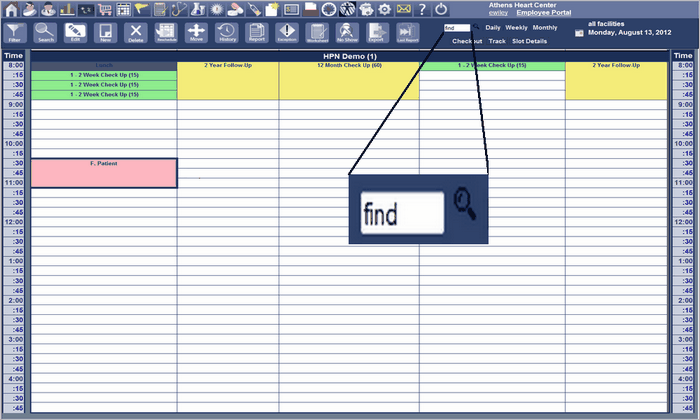
| 3. | When the appointment is found the appointment time slot will be highlighted in yellow and will be blinking. The yellow highlighting is shown in Appointment Front Desk Schedule Figure 72. |
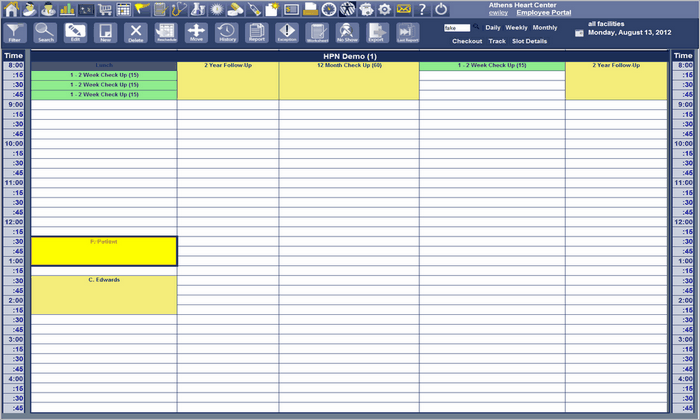
| 4. | Press the find symbol again and the next appointment matching the letters entered into the find box. Press the symbol again to continue the search like the “find next” function. |
| 5. | If an appointment cannot be found, a dialog box will be displayed indicating the failure to find an appointment. See Appointment Scheduling Front Desk Figure 73. The more characters entered for the search will produce a more accurate match and save time searching. |