Now that we have a default sentence we need to focus on the trickier sentence of the two, the Full Sentence. The Full Sentence uses information captured in the terminal nodes to complete a sentence. Normally the Default Sentence is only one sentence making a direct statement like, the ulcer has no drainage. Depending on the number of terminal nodes, the Full Sentence may be one or several sentences. In addition, the Full Sentence can use one, a couple, or all of the terminal nodes depending on the information provided by the patient. Finally, the Full Sentence also has a feature that allows the sentences to be conditional. In the Full Sentence we will see an example of this type on conditional sentence. Now that we have a small understanding of the Full Sentence, let's build it.
First, let's take a look at the edit a node dialogue box for Drainage, highlight Drainage, click the show/hide tree button and click edit:
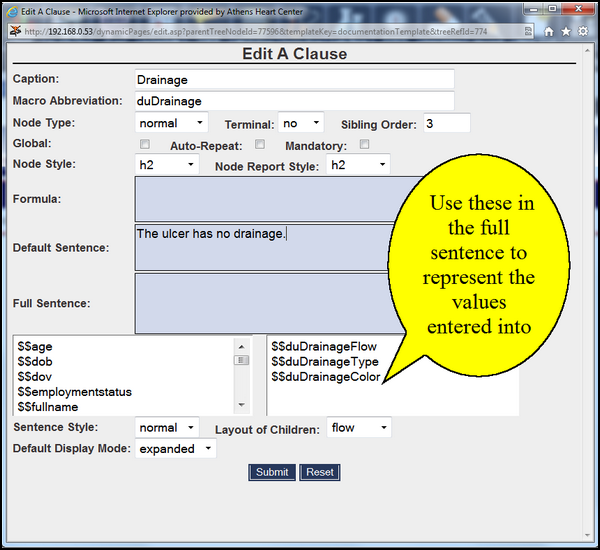
The idea is to use the options in the Drainage terminal nodes flow, type, and color to generate a sentence, or sentences for the user. When planning your template, plan these sentences as carefully as possible. Here is the logic for the sentence, the ulcer has a flow, the flow has a type, and the flow and type are a certain color. Now that we have the logic of the sentence, let's use the Drainage template breakdown to build a sample sentence.

Here are all of the choices we have for Drainage. Again, if the ulcer has flow it has a type of flow, and that type of flow has color. So choose the flow first and finish the sentence with the other two variables. Here is a sample sentence.
The ulcer has heavy flow that is purulent in nature and green in color.
Another crude sentence, but it conveys the information captured in the terminal nodes. Now that we have a working Full Sentence, let's put it into practice. You should already have the dialogue box open, so click in the Full Sentence box to get started.
One quick note, in order to have the Full Sentence operate correctly we need to use opening and closing curly braces { } for each sentence. There is another important feature of the curly brace that we will get to shortly. For now, remember our Full Sentence, (the italicized, underlined words will be replaced.)
The ulcer has heavy flow that is purulent in nature and green in color.
Using the curly braces, type our sample Full Sentence into the full sentence box. When you come to the part of the sentence that represents the information captured by the terminal node (the underlined words in the above sentence), double click the name in the lower box that represents that information. This allows the template to replace, in the full sentence, any piece of information that changes. Notice below how the sentence should look:
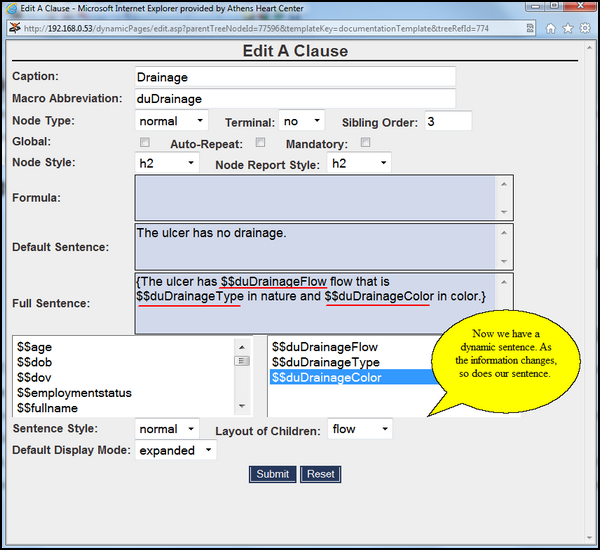
Now, change some the information in the terminal nodes. Return to the Annotation View and the sentence should look something like this:
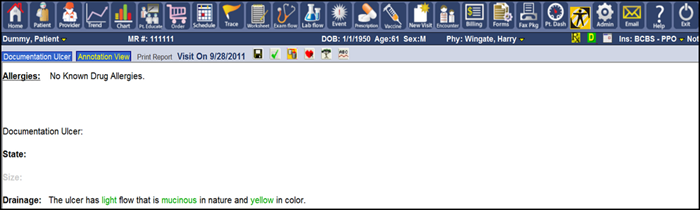
The green highlighted words represent the information that can be changed from the terminal nodes. Clicking those words will bring up all of the possible selections for that terminal node. To further illustrate this point, if "light" is clicked all of the selections from the "flow" terminal node (heavy, light, moderate) are available for choosing. If you decide to click "heavy", it will populate into the sentence...as seen below.

Now that the flow type is changed to heavy the full sentence changes as well. By clicking any of the green words we can change the sentence. Below are two examples.
![]()
![]()
This is the basic idea behind the Full Sentence, using the options captured in the terminal nodes to generate a sentence for the user. Now that we understand the basic idea of the Full Sentence, let's take it a step further. Remember, the Default Sentence does not use any of the information from the terminal nodes, but the Full Sentence does. However, the Full Sentence may or may not use all of the terminal nodes. In some cases only one of the terminal nodes needs to be used. In other cases, if there are 10 terminal nodes, only 5 will be used. By understanding the information we are capturing, and by understanding how the curly braces { } are used will greatly help write a proper Full Sentence.
In the Drainage example above we wrote one sentence to be used for the Full Sentence. This is okay for the learning aspect of this manual, but if we were putting this template into practice we would need to change this sentence. Let's look at the information a little closer. Notice the "type" information:

The "type" information has the option to be clear, therefore the need for a color option is unnecessary. So we need to build a sentence that uses the "flow" and "type", but leaves "color" as an optional addition to the sentence. In addition, what if the end user of the template requests that the flow is the most important part of this information. The user states that he only needs to know if the ulcer has drainage, and may or may not need to record any additional information. We can build a Full Sentence that can include one or all of the terminal nodes. This requires the strategic use of curly braces { }. For each part of the sentence, in this case for each terminal node, we will enclose the information and its corresponding words in curly braces { }.
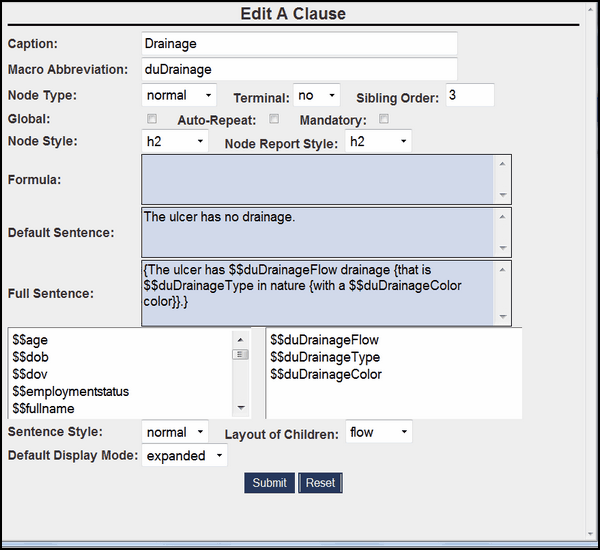
The image above is the final Full Sentence modified to allow the user to enter only the needed information and the sentence still work. Remember, we need to write the sentences to incorporate the three terminal nodes we created for Drainage. Here are the new full sentences, italicized is the information we collected from the terminal nodes flow, type, and color. (All of the possibilities for type are not listed.)
The ulcer has (heavy, moderate, light) drainage. The drainage is (serous, purulent, clear...) with a (green, brown, white, yellow) color.
Notice in the image above the arrows and underlined variables. The colors represent the terminal nodes. Red is the "flow" ($$duDrainageFlow), pink is the "type" ($$duDrainageType), and blue is the "color" ($$duDrainageColor). Now we will go through the logic and construction of the sentence.
As discussed earlier, the user needs to know the amount of drainage from the ulcer. This is the most important part of this category because if the ulcer has no drainage (the default sentence covers this) the rest of the information is obsolete. Secondly, when the ulcer drains, the user needs to document the type of drainage. Finally, the user has the type of flow, now they need to document the color. Notice that the red arrows contain all of the sentence(s). This grouping controls the sentence in the following manner. When the user adds the heavy, light, or moderate option to the sentence, the Full Sentence will populate in the Annotation View.