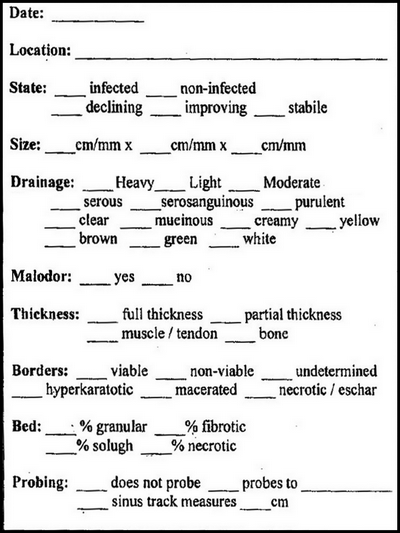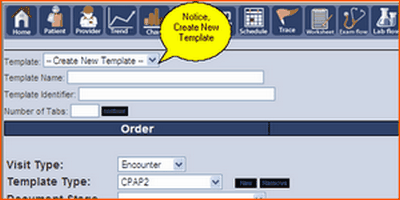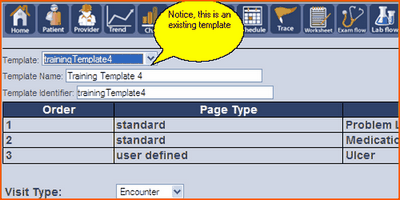Before we get to the building of a template, we need to get to the template screen. First, log into the system:

Click the Admin button. Once in the admin screen click Template Manager to begin building a new template or edit an existing template.
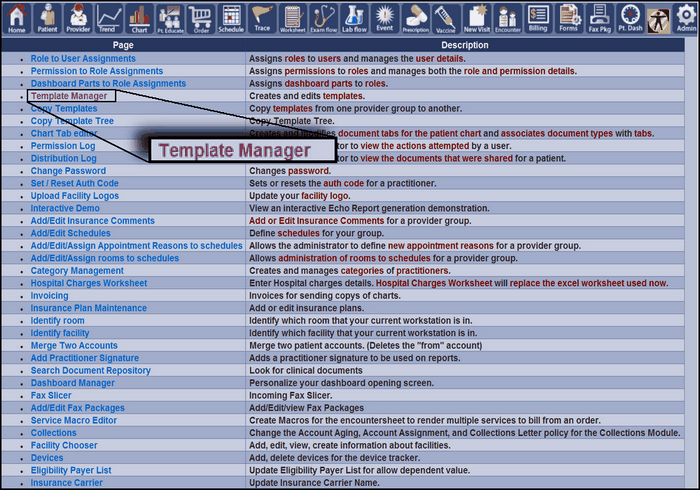
This is the template outline building screen:
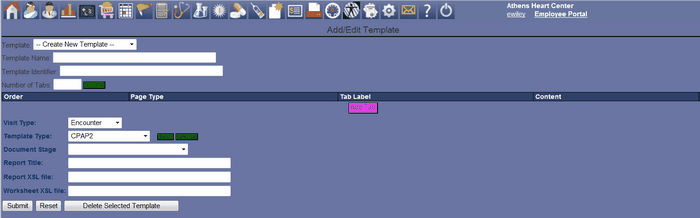
On this screen we have the choice to create a new template or modify an existing template. By default we are given the option to create a new template, but by clicking the drop arrow beside Template, we can choose to modify an existing template.
|
|
For now, we will continue to create a new template.
For purposes of this instruction manual assume that the preliminary research for the template is complete. This research should include the template name, number of desired tabs and their names, and all information the user wants to capture. The HPN Chart templates are completely customizable, so we can deliver what ever it is the customer needs.
The following page is from a Podiatry practice, it is their version of a template for Ulcer Documentation. We will create a template inside HPN Chart to replace this paper template with an electronic Ulcer Documentation template. As we will see, when a patient arrives for a visit regarding an ulcer, whether it is an initial visit or follow up, this template will be assigned to the patient and the practitioner(s) will enter the important information into the template. Once the template has been authorized, HPN Chart will create a word document and save it electronically in the patient's chart.