Once we have built all of the template nodes, non-terminal and terminal, we need to use the captured information to build sentences. There are two types of sentences generated by the template, default and full. Both sentences are constructed by the template designer, however they serve different purposes. The Default Sentence is populated on the Annotation View if the user does not enter any information into the terminal nodes, and is replaced by the Full Sentence if the user enters information into the terminal nodes. Here is an example of both the Default and Full Sentences using the nodes we previously built.
Here is the template outline for the major category "Drainage", we did not create this in this manual, but you have the knowledge to do so. The following explanation will give you the pieces to build the major category "Drainage" and build all the necessary terminal nodes. Finally, we will use all of the terminal nodes to build a default sentence and a full sentence.

Now we can take the Drainage outline and separate the terminal nodes into sections. In the original paper template layout above, the practitioner would check the relevant information regarding the drainage of the ulcer. However, if the, ulcer does not have any drainage the practitioner would not need this section of the template. Using this template outline, the practitioner is looking to answer the following questions.
| 1. | Does the ulcer have drainage? |
| 2. | How much drainage, heavy, light, or moderate. |
| 3. | What type of drainage it is, serous, purulent,clear, etc. |
| 4. | What color is the drainage? |
Understanding the paper template purpose is important for planning purposes. Using the paper template as a guide, and understanding what information needs to be captured in our new template will help the planning process. Below is the paper template outline broken down into how our template will look.

Using the above breakdown, we can build out template. The major category name is "Drainage". Drainage will have three terminal nodes, one for each piece of information that needs to be recorded. Remember the four questions for this section, using them we will build the Drainage structure.
Does the ulcer have drainage? |
If the ulcer does not have drainage we will leave this section blank. If it does, move to the next question. |
How much drainage, heavy, light, or moderate? |
The first terminal node is flow, again we can name this what ever we like, but for this manual name it FLOW. |
What type of drainage it is, serous, purulent,clear, etc? |
Now that we know the ulcer has drainage, and how much it has, we need to know what type of flow it is. The second terminal node is TYPE. |
What color is the drainage? |
Finally, we need to record the color of the drainage. Name the last terminal node COLOR. |
Now build the Drainage section with three terminal selection nodes, when you finish it should look like the below screen shot. One hint about all three nodes, the input type should be selection.
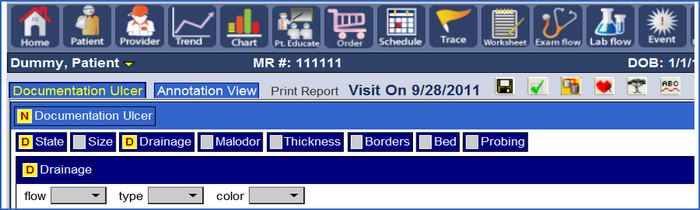
If your screen does not look like this do not worry, click beside Drainage to highlight it in the red box. Click the tree menu, edit the Drainage node, and make the children layout "flow". Refresh your screen and all is well. Now let's go build the sentences for the Drainage section.