Reschedule or Cancelling an Appointment
Changing or cancelling an appointment is required for many reasons. To change or cancel an appointment:
| 1. | To cancel the appointment, click the Cancel Appt Button on the bottom of the screen. A pop-up dialog will appear requesting the reason for the cancellation. |
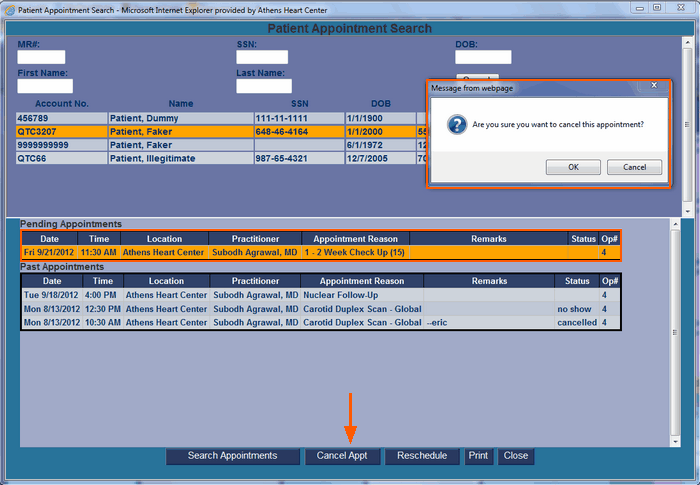
| 2. | Enter the Reason and click the Update Button. The cancellation has taken place. |
| 3. | To reschedule an appointment, perform step 1 in this section. Click the Reschedule Button. Notice this screen is prefilled with the existing appointment information and setup to search for available appointment slots. Change the search criteria information as required looking for an open appointment slot that will satisfy the patient. |
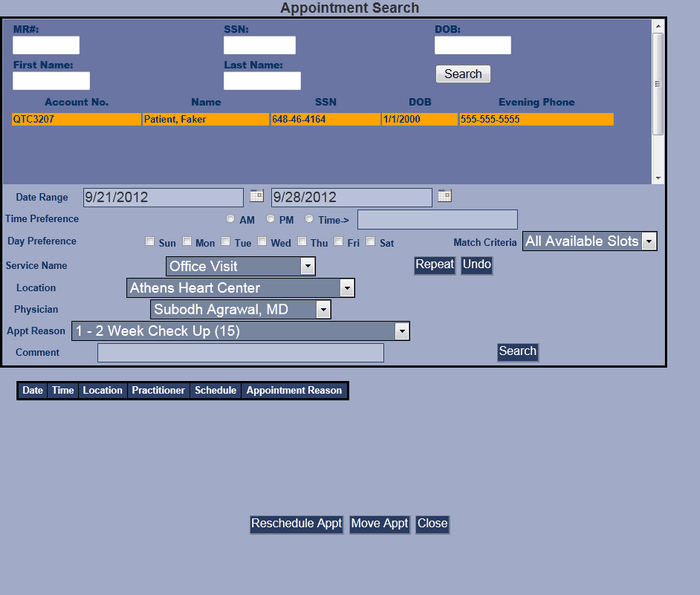
| 4. | Click the Search Button and the available appointment slots meeting the criteria will be shown. |
| 5. | Select the appointment and then click the Reschedule Appt Button. The appointment has been rescheduled. |